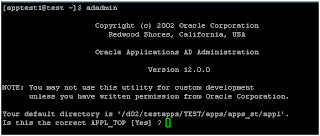what is oracle patch & how to apply
patch is program (set of instructions) to fix a particular problem or enhance/ add a particular feature in existing program/product/software
in my view patch is refer as a form, rreport, routine, module, application up gradation subset. Which is of different type. e.g
· standalone patch
· mini pach
· family patch
· module up gradation patch
· maintenance patch
· release up gradation patch – rup
types of file in patch
cxxxx.drv the ‘c’ or copy driver
dxxxx.drv the ‘d’ or ‘database’ driver
gxxxx.drv the ‘g’ or ‘generate’ driver -form rep chart
jxxxx.zip jar file
you can download patch file using metalink account from oracle.support
applying/installing patch
recommended always apply patch on test instance… so make a fresh clone of prod server on test instance
1. log out all user from apps, shutdown the concurrent manager
2. set the environment variable on application instance.
3. enable maintenance mode using adadmin or adpatch options=hotpatch (do not bring application in maintenance mode)
unzip the patch (you can unzip file in windows environment & then move the patch folder on linax platform using any ftp tool)
4. read the readme file and perform all pre-requsite (such as apply prerequisite patches)
5. the sequence of applying patche in patch file is as under…
a. first apply cxxxx.drv
b. then install dxxxx.drv
c. then install gxxxx.drv
6. to start patching process type adpatch (press enter key)
7. adpach’s application prompt default answer included in [] symbol to accept press enter key.
8. adpatch.log file is a default log file but however it is highly recommended to name log file as per patch file name like p21345_r12_linux.log my recommendation is also mention date with patch log file
9. some time patch process is too long.. so u r requested to provide 1 or multiple e-mail address for notification… but it is not mandatory
10.select the batch size default is 1000.. this prompt allows you to specify how many rows will be updated at a time. it is recommended that you accept the default unless you know your system well.
11.enter the name of the oracle applications environment that this appl_top belongs to. e.g prod or test
a. applications environment name [prod]
12.for other question chose default values if you have not enough knowledge about your system
13.autopatch needs the password for your 'system' oracle schema (note provide operating system user password who is the owner of oracle application)
14.autopatch needs the password for oracle application [apps] (note provide apps user password)
15.enter the directory where your oracle applications patch has been unziped
16.please enter the name of your autopatch driver file: type the name of driver file that needs to be used for this session of adpatch. for example, d23456.drv
17.perform post configuration step in readme file as per recommendation
18.after completing must check the patch log file
19.disable maintenance mode using adadmin
20.start application services
21.and check the desired functionality